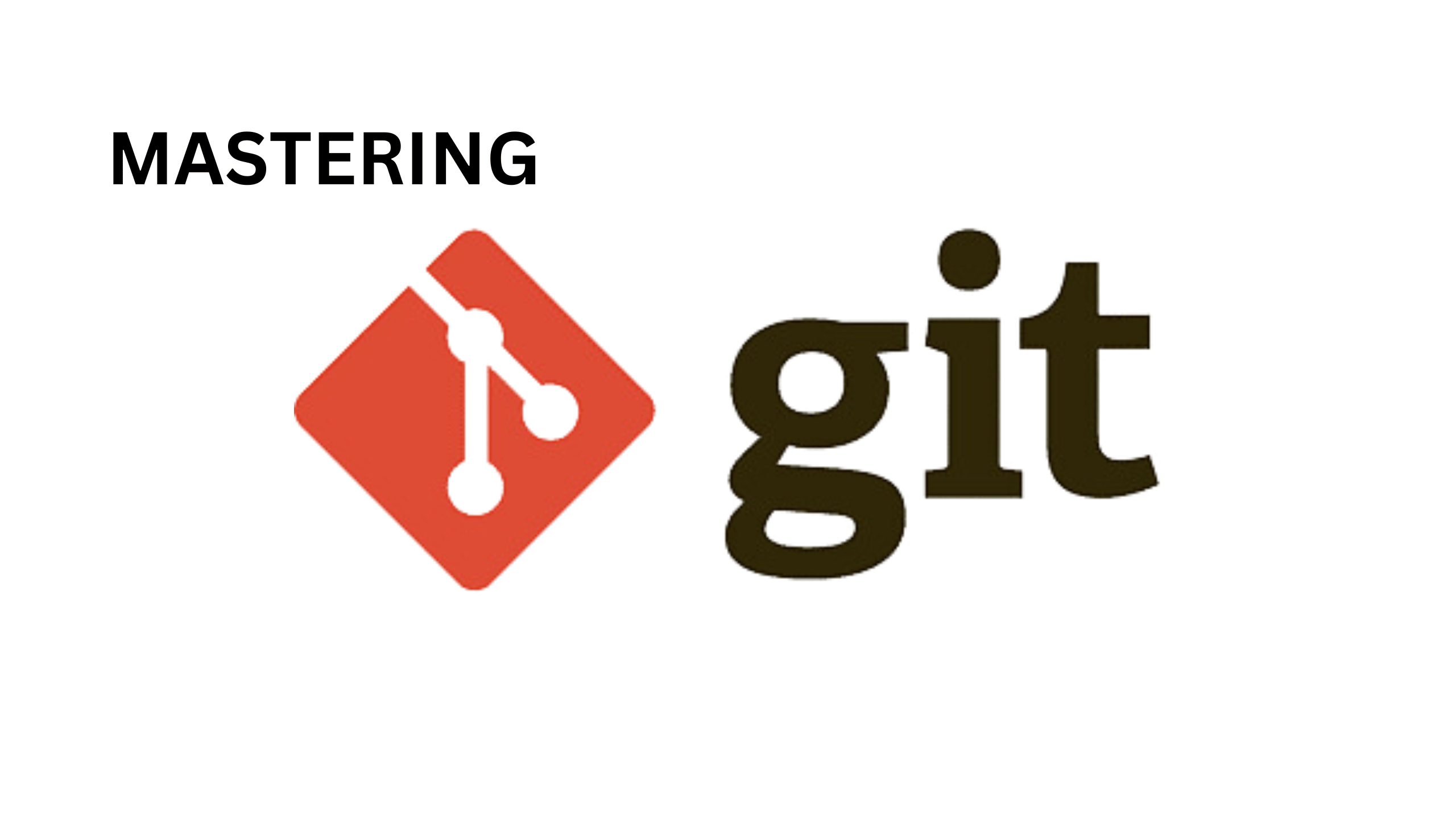In the fast-paced world of software development, efficient code management is paramount for collaboration, version control, and project scalability. Git, a powerful distributed version control system, has revolutionized the way developers manage their codebases, enabling seamless collaboration, branch management, and code versioning. In this comprehensive guide, we’ll delve into the intricacies of Git, exploring its core concepts, essential commands, and advanced techniques to empower you with the skills needed to master code management effectively.
Understanding Git: Core Concepts and Terminology
Git is a distributed version control system designed to track changes in source code during software development. Before diving into Git commands and workflows, it’s essential to grasp the core concepts and terminology that underpin the Git ecosystem.
1. Repository (Repo):
A Git repository, or repo, is a collection of files and directories associated with a project, along with metadata stored in a hidden directory called “.git”. Repositories can be hosted locally on your machine or remotely on platforms like GitHub, GitLab, or Bitbucket.
2. Commit:
A commit represents a snapshot of changes to the repository at a specific point in time. Each commit records a set of file modifications, additions, or deletions along with a commit message describing the changes made.
3. Branch:
A branch is a parallel version of the repository’s codebase, allowing developers to work on features, fixes, or experiments without affecting the main codebase. Branches provide isolation and flexibility, enabling concurrent development and seamless integration of changes.
4. Merge:
Merging is the process of combining changes from one branch into another. Git uses various merge strategies, such as fast-forward merges and recursive merges, to integrate divergent branches while resolving any conflicts that may arise.
5. Remote:
A remote is a reference to a Git repository hosted on a remote server. Developers can push changes to remotes or pull changes from remotes to synchronize their local repositories with the central repository.
Getting Started with Git: Essential Commands and Workflows
Now that we have a solid understanding of Git’s core concepts, let’s explore some essential commands and workflows for managing code effectively with Git.
1. Initializing a Repository:
To start tracking changes in your project, navigate to the project directory and run the following command to initialize a new Git repository:
git init
This command creates a new Git repository in the current directory, adding a “.git” directory to store repository metadata.
2. Adding and Committing Changes:
Once you’ve made changes to your files, you can stage them for commit using the following command:
git add <file1> <file2> ...
This command adds the specified files to the staging area, preparing them for the next commit. To commit the staged changes, use the following command:
git commit -m "Commit message"
Replace “Commit message” with a descriptive message summarizing the changes made in the commit.
3. Working with Branches:
Branches provide a way to isolate changes and experiment with new features without affecting the main codebase. To create a new branch, use the following command:
git branch <branch-name>
Replace ” ” with the desired name for your new branch. To switch to a different branch, use the following command:
git checkout <branch-name>
4. Merging Changes:
Once you’ve completed work on a feature or fix in a separate branch, you can merge it back into the main codebase. First, switch to the branch you want to merge into (e.g., main or master), then use the following command to merge the changes:
git merge <branch-name>
5. Pushing and Pulling from Remotes:
To collaborate with other developers and synchronize your changes with a remote repository, you’ll need to push and pull changes. Use the following command to push your local changes to a remote repository:
git push <remote-name> <branch-name>
Replace “” with the name of the remote repository (e.g., origin) and “” with the name of the branch you want to push. To pull changes from a remote repository, use the following command:
git pull <remote-name> <branch-name>
Advanced Git Techniques: Tips and Tricks for Power Users
Now that you’re familiar with the basics of Git, let’s explore some advanced techniques and best practices to streamline your workflow and maximize productivity.
1. Rebasing:
Rebasing is a technique used to incorporate changes from one branch onto another by rewriting commit history. Unlike merging, which creates a new merge commit, rebasing maintains a linear commit history, resulting in a cleaner, more streamlined history.
2. Interactive Rebase:
Interactive rebase allows you to selectively edit, squash, reorder, or drop commits during the rebase process. This powerful tool enables you to clean up your commit history, combine related commits, and craft more coherent commit messages.
3. Stashing:
Stashing allows you to temporarily store changes in progress without committing them to the repository. This feature is useful when you need to switch branches or pull changes from a remote repository without losing your current work.
4. Cherry-Picking:
Cherry-picking is the process of selecting specific commits from one branch and applying them to another. This technique is handy for applying bug fixes or feature enhancements from one branch to another without merging the entire branch.
5. Git Hooks:
Git hooks are scripts that run automatically in response to specific Git events, such as pre-commit, post-commit, pre-push, etc. You can use Git hooks to enforce coding standards, run automated tests, or trigger custom actions as part of your development workflow.
Conclusion:
Git is a powerful tool for managing code effectively, enabling collaboration, version control, and project scalability. By mastering Git’s core concepts, essential commands, and advanced techniques, you can streamline your workflow, improve productivity, and ensure the integrity of your codebase. Whether you’re working on a small personal project or collaborating with a large development team, Git provides the flexibility and scalability you need to succeed in today’s fast-paced software development landscape. So, roll up your sleeves, dive into Git, and unleash the full potential of your code management workflow. Happy coding!